Setting up the user interface
Setting up the user interface
Once you have enabled and created roles, you can start configuring the interface for your project. For this, each component now has a "Roles" section.
Configure access for the "Button" component
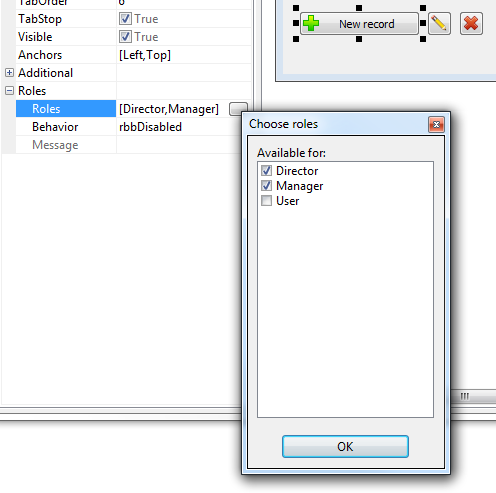
In the "Roles" component property, select the roles. Thus, only users belonging to one of these roles will be able to access this component. If component roles are not selected, all users will have access to this component without any restrictions.
You can also choose how to restrict access to the component. The Behavior property is responsible for this, the following options are available:
- rbbDisabled - the component will be visible but inactive
- rbbHide - the component will be invisible
- rbbShowMessage - the component will be active. If the user does not have access to this button, instead of executing an action or script, he will receive a particular message in the "Message" property. If the message text is not specified in the "Message" property, the default message "Access denied" will be displayed.
The configuration of the remaining components is similar except for the "Behavior" property.
Properties "Behavior" of the components:: 


- ribDisabled - the component will be visible but inactive
- ribHide - the component will be invisible
- ribReadOnly - the component will be visible, but the option to edit the information it contains is disabled. You can copy text from the component to the clipboard.
Properties "Behavior" of the components:













- rsbDisabled - the component will be visible but inactive
- rsbHide - the component will be invisible
Next: Setting up columns in the TableGrid component